R5Reloaded Mod System Overview
We’re excited to introduce the brand new Mod System for R5Reloaded
Making it easier than ever to customize, expand, and manage your experience!
📂 How Mods Are Structured
- Mods Folder: All mods are located inside the
modsdirectory in your R5Reloaded base game folder. - Mod List (mods.vdf):
Mods are enabled or disabled through themods.vdffile.
This file controls which mods are active: - Setting a value to
1enables the mod, and0disables it.
📦 Individual Mod Structure
Each mod has its own folder inside the mods directory. Inside a typical mod folder, you'll find:
- Pak Files: For custom assets and content.
- Resource Folder: For localization (translations) and UI assets.
- Scripts Folder: For any custom logic or gameplay changes.
- mod.vdf: A configuration file describing the mod.
🔧 What You Can Customize in a Mod
- Basic Information
Set your mod's name, unique ID, description, version number, and author. - Localization
Attach your own translation files to support multiple languages.
Example:resource/mymod_%language%.txt - ConVars (Console Variables)
Define custom settings that players can tweak via the in-game console.
You can set default values, min/max ranges, and helpful descriptions. - Custom Audio
Include your own sounds, music, or voice lines through your mod’s pak files.
Custom audio is currently not possible, but when it does. Mod system is already ready for it. - Custom Scripts
Add or override game behavior using your own scripts to create new features, modify movement, weapons, UI, or even create brand-new game modes.
📜 Example mod.vdf
Every mod has a mod.vdf file containing important information:
- Avoid using
"mod"
{
"name" "R5R Mod: Flowstate"
"id" "Flowstate"
"description" "Mod for R5Reloaded, includes Flowstate required convars and client text in 13 languages."
"version" "1.1"
"author" "authorname"
"LocalizationFiles"
{
"resource/flowstate_%language%.txt" "1"
}
"PakLoadOnPlaylists"
{
"fs_scenarios" 1
"fs_movementrecorder" 1
"fs_dm" 1
...
}
"ConVars"
{
"enable_healthbar"
{
"helpText" "Displays flowstate healthbars"
"flags" "ARCHIVE|RELEASE"
"Values"
{
"default" "1"
"min" "0"
"max" "1"
}
}
...
}
}
📦 Pak Files per Playlist
- Load specific pak files based on the active map or playlist.
Example: Only load special content when playing "Winter Express". - Map-specific Rpak Loading
You can configure map-specific.rpakfiles by creating.kvfiles inside thescripts/levels/settings/folder of your mod.
Example path:scripts/levels/settings/mp_rr_desertlands_mu1.kv - Always-Loaded Rpaks
If you want a.rpakfile to always be loaded (no matter the map or playlist), you need to create apreload.rsonfile.
Place it at:modfolder/paks/win64/preload.rson
Preload.rson should look like this
Paks:
[
common_kral.rpak
]
📂 Custom VPK Files
Mods can also include custom .vpk files to override or add new content and more.
🛠️ How to use:
- Place your
.vpkfiles inside the mod’svpk/folder.
📁 Example directory:
modfolder/vpk/
- Any
.vpkfiles found in the mod’s folder structure will be automatically loaded by the game.
📜 Creating Custom Scripts
Want to extend the game with your own code? Here's how to register and run custom scripts with the new mod system!
1️⃣ Create a scripts.rson File
Inside your mod folder, create the file:
modfolder/scripts/vscripts/scripts.rson
Example scripts.rson:
When: "SERVER || CLIENT || UI"
Scripts:
[
sh_kralstuff.gnut
]
- When: Specifies which environments should load the script:
SERVER,CLIENT,UI, or combinations. - Scripts: Lists all
.gnutfiles to be loaded.
2️⃣ Set Up the Main Script with Callbacks
Inside your main script (e.g., sh_kralstuff.gnut), define the following standard callbacks:
#if SERVER
global function CodeCallback_kralstuff_ModInit()
#endif
#if CLIENT
global function ClientCodeCallback_kralstuff_ModInit()
#endif
#if UI
global function UICodeCallback_kralstuff_ModInit()
#endif
#if SERVER
void function CodeCallback_kralstuff_ModInit()
{
}
#endif
#if CLIENT
void function ClientCodeCallback_kralstuff_ModInit()
{
}
#endif
#if UI
void function UICodeCallback_kralstuff_ModInit()
{
}
#endif
Important:
- Each callback must exist depending on what the script is registered for.
- If a script is loaded for
SERVER, it must haveCodeCallback_*_ModInit(). - If a script is loaded for
CLIENT, it must haveClientCodeCallback_*_ModInit(). - If a script is loaded for
UI, it must haveUICodeCallback_*_ModInit().
⚠️ Notes for Mod Developers
- Always globalize your callback functions at the top.
- The script codecallback name is determined from the 'id' field in mod.vdf. Make sure it's renamed correctly.
- Use conditional compilation (
#if UI,#if SERVER,#if CLIENT) to separate logic properly.
⚡ Why This Matters
This system brings flexibility and clean organization to R5Reloaded modding:
- Easily toggle mods on/off without touching core game files.
- Share, update, and organize mods easily without worrying about compatibility issues.
- Allow deeper customization through ConVars and localization support.
💬 Need Help?
Join our community on Discord and get your questions answered! Or, check out the mods available in the latest R5Reloaded build, all ready for you to explore and use!
This is just the beginning, we’re looking forward to seeing what you create!